Organizations
Organizations are at the heart of your Bump.sh experience. They allow you to access your entire API ecosystem and manage settings with ease. While perfectly functional for individual projects, organizations are designed to enable your teammates and guests to share this ecosystem together, within the same workspace with specific roles and rules.
You can switch between them using the dropdown menu, in the top bar.
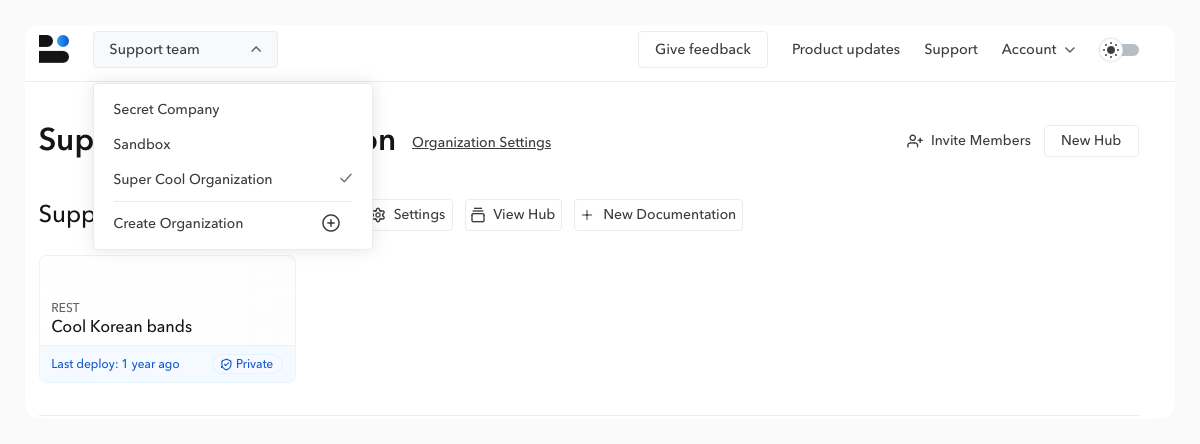
Next step: Create your organization
