Improve Your API with User Feedback
Gathering user feedback is essential to improving your API and ensuring it meets users’ needs. With Bump.sh, you can integrate feedback forms directly into your OpenAPI documentation by embedding a link to a form using x-feedbackLink extension.
This guide will show you how to set up a feedback form using Google Forms or Typeform and embed it seamlessly into your API documentation.
Step 1: Create Your Feedback Form #
First, choose your preferred form building tool, such as Google Forms, Typeform, or even Notion. All of these options are excellent and there are many more, but here’s a quick overview:
- Google Forms is free, simple, and perfect for straightforward surveys.
- Typeform offers a more visually engaging experience and may work better if you want an interactive form with a modern look.
- Notion has a new Form builder, and seeing as loads of people already run their whole life through Notion, this might be the easiest option for many.
Once you’ve chosen a tool:
- For Google Forms: Go to Google Forms, and either start from a blank form or choose a template. Create questions to capture feedback on your API, like user satisfaction, feature requests, or any issues they’ve encountered.
- For Typeform: Head to Typeform, log in, and click “Create a typeform.” Set up your questions, keeping them focused on the feedback you need to improve your API.
- For Notion: Go to Notion, and once you have a workspace, add a New Page somewhere, and look for the “Form” option under “Getting started…”
The tools all have a slightly different approach to form building, but just to illustrate the idea, the Notion builder looks like this.

- In Google Forms: Click the “Send” button, select the link icon, and copy the link (something like
https://forms.gle/XYZ). - In Typeform: Click “Share” at the top, then copy the link (typically
https://yourformname.typeform.com/to/XYZ). - In Notion: Click “Share Form”, then copy the link (
https://www.notion.so/bumpsh/XYZ)

Now that you have the link to your form, we can add it to your API documentation.
Step 2: Embed the Feedback Form Link Using x-feedbackLink #
With your form link copied, open your OpenAPI document (usually openapi.yaml or openapi.json).
Add the x-feedbackLink property under the info section and paste in your feedback form link, using this example OpenAPI
Here’s an example of what this might look like in your OpenAPI YAML file:
openapi: 3.1.0
info:
title: Your Amazing API
version: 1.0.0
description: "API documentation with integrated feedback form"
x-feedbackLink:
label: Give feedback
url: "https://www.notion.so/bumpsh/133539284334765834653324"
paths:
# ...
Click save, then deploy Bump.sh API Documentation again however you normally deploy it: CLI, CI, API, or manually through the website.
Step 3: Check the Feedback Link in API Documentation #
Now, go to your API documentation on Bump.sh to confirm the feedback form is embedded correctly. You should see a “Give feedback” link up at the top of the API documentation, or it will use whatever other text you provided in label.
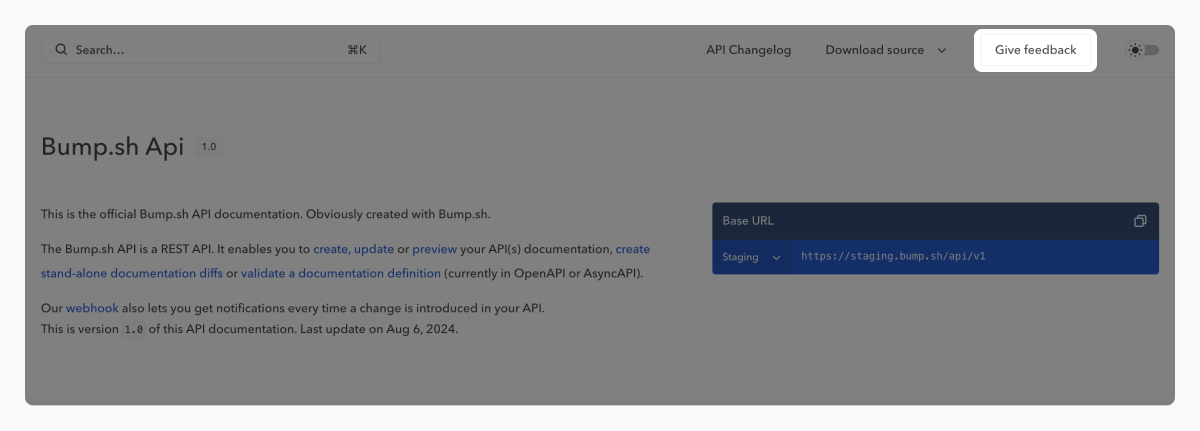
Click the link that has appeared, and try sending a test submission to make sure it works as expected. When you do this it’s best to do it in a private window to flush out any odd permissions issues, because you want to emulate an end-user, and they won’t be logged in to the form builder software either.
Alternative Idea: GitHub Issues as Feedback #
If you’re using GitHub, and the audience using the API have access to this repository, you might want to consider using GitHub Issue Templates instead of a custom form on one of these other services.
GitHub has its own form builder which you can use to create something very similar.

Create a new file .github/ISSUE_TEMPLATE/feedback.yaml, and use this example to start you off:
name: Feedback
description: Help us improve this API with constructive feedback.
title: "[Feedback]: "
labels: ["feedback"]
assignees:
- philsturgeon # change this to whoever should be in charge of handling feedback
body:
- type: markdown
attributes:
value: |
Thanks for taking the time to help us improve!
- type: textarea
id: doing-well
attributes:
label: What are we doing well?
description: Help us know where energy has been well invested so we can keep that up.
validations:
required: true
- type: textarea
id: could-improve
attributes:
label: What would you like to see improved?
description: Help us learn what you'd like to see done better so we can make life easier for more users.
validations:
required: true
- type: input
id: contact
attributes:
label: Contact Details
description: How can we get in touch with you if we need more info?
placeholder: "eg: email@example.com"
validations:
required: false
When you have committed that and pushed it to your default branch (probably main), you can go to GitHub > Issues > New, and the Feedback option should have appeared.
Copy this URL out of your browsers’ address bar, e.g.: https://github.com/bump-sh-examples/train-travel-api/issues/new/choose. Paste that URL into x-feedbackLink.url:
openapi: 3.1.0
info:
title: Your Amazing API
version: 1.0.0
description: "API documentation with integrated feedback form"
x-feedbackLink:
label: Give feedback
url: "https://github.com/bump-sh-examples/train-travel-api/issues/new/choose"
That’s it!
Tips for Effective Feedback Collection #
Keep it short and focused
A short form is more likely to get responses, so focus on key questions:
- “What are we doing well?” - Textbox
- “What do we need to improve?” - Textbox
- “How would you rate your experience with this API?” Checkbox/Slider 1-5
Contact details should be optional, because sometimes people want to let you know things are terrible without having their name attached, and sometimes that’s valid. You can always make it required later if malicious users are abusing the system.
Review responses regularly
Regularly check responses to understand user needs and make timely improvements. If something is broken you might only hear about it from one user, but there are likely 10-100 users who didn’t take the time to provide feedback. That one user who did is valuable, and you should show them that with a quick response, and a quick fix.
